25. Contributing to FreeNAS®¶
FreeNAS® is an open source community, relying on the input and expertise of users to grow and improve. When users take time to assist the community, their contributions benefit everyone.
This section describes how to participate and contribute to FreeNAS®. It is by no means an exhaustive list. If you have an idea that will benefit the community, bring it up on one of the resources mentioned in Support Resources.
This section demonstrates how to:
25.1. Translation¶
FreeNAS® is developed and documented in English. Having complete translations of the user interface into other languages helps make FreeNAS® much more useful to communities around the world.
FreeNAS® uses .po files stored in the
webui GitHub repository
to manage the translation of text shown in the FreeNAS®
graphical administrative interface. GitHub provides an easy to use
web-based editor, making it possible for individuals to assist with
translation or comment on existing translations.
To view translation files, open the /src/assets/i18n directory
of the FreeNAS®
webui repository,
as shown in Figure 25.1.1.
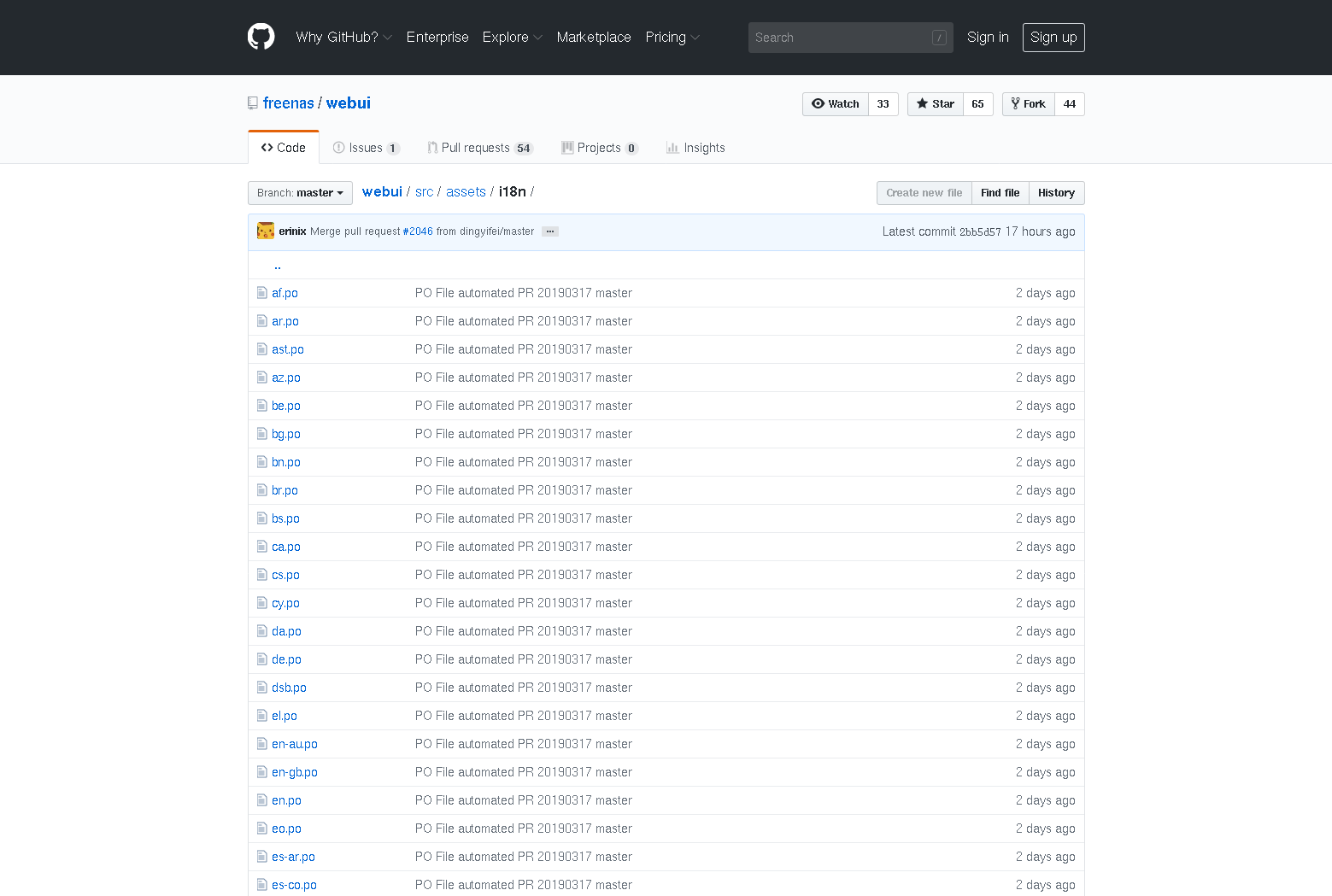
Fig. 25.1.1 FreeNAS® Translation Files
To assist with translating FreeNAS®, first create an account with GitHub and Fork the freenas/webui repository.
There are two methods for committing translations:
- Use the GitHub website to edit the
.pofiles.
OR
- Make a local copy of the forked repository and use a text editor for translations.
25.1.1. Translate with GitHub¶
Open a browser and go to your GitHub profile. Select the
Repositories tab and open your fork of the
freenas/webui repository. Click
to open the translations directory. Click on the desired language
.po file to begin translating.
Tip
Here is a list of common language abbreviations
Click the Pencil icon in the upper right area to open the online file editor. Figure 25.1.2 shows the page that appears:
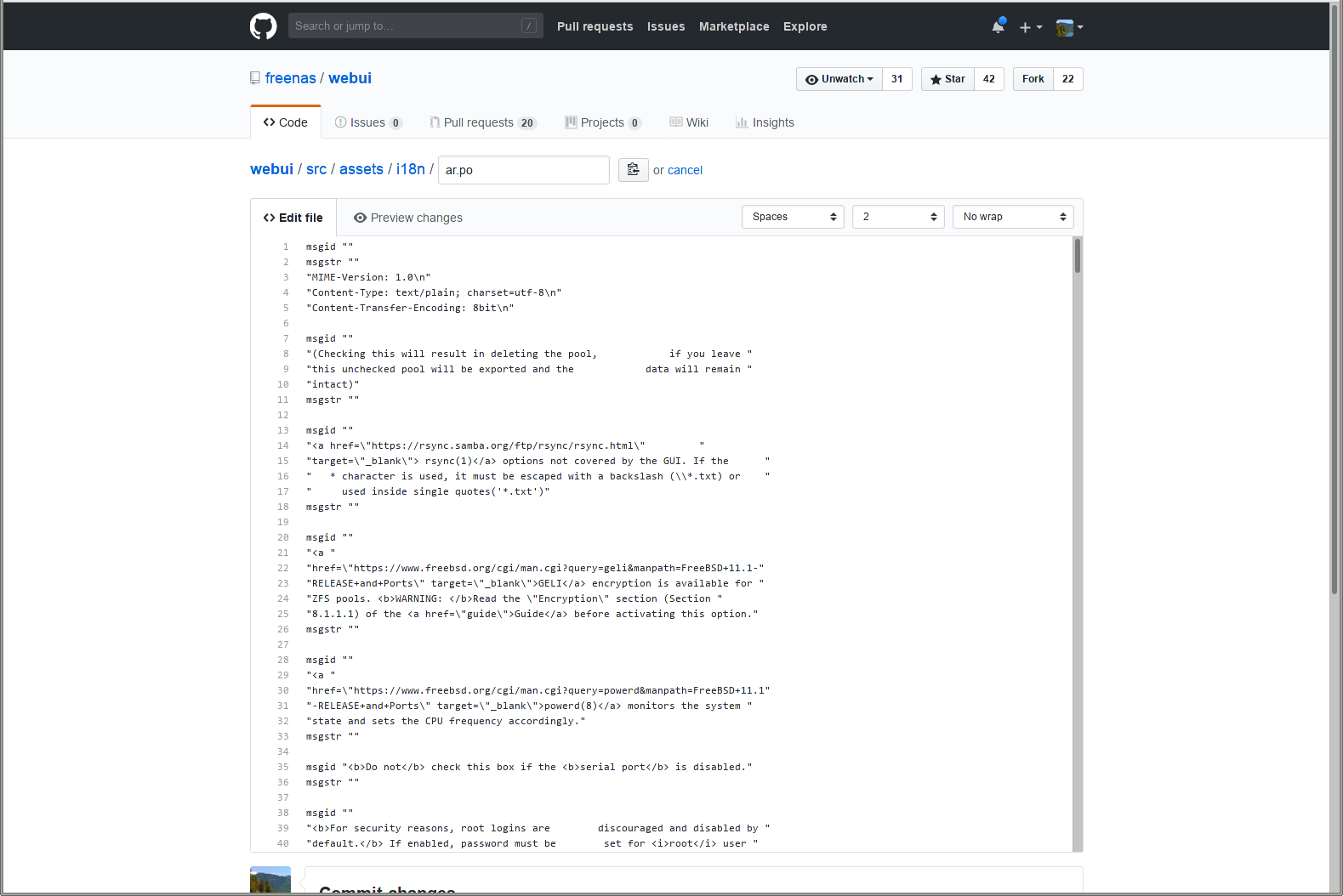
Fig. 25.1.2 GitHub Online Editor
There are numerous msgid "" and msgstr ""
entries in the file. Read the msgid text and enter the
translation between the msgstr quotes.
Scroll to the bottom of the page when finished entering translations. Enter a descriptive title and summary of changes for the edits and click Commit changes.
25.1.2. Download and Translate Offline¶
Install Git. There are numerous examples in these instructions of using git, but full documentation for git is available online.
These instructions show using the Command Line Interface (CLI) with git, but many graphical utilities are available.
Create a suitable directory to store the local copy of the forked repository. Download the repository with git clone:
% git clone https://github.com/ghuser/webui.git
The download can take several minutes, depending on connection speed.
Use cd to go to the i18n directory:
% cd src/assets/i18n/
Use a po editor to add translations to the desired language
file. Any capable editor will work, but
poedit
and
gtranslator
are two common options.
Commit any file changes with git commit:
% git commit ar.po
Enter a descriptive message about the changes and save the commit.
When finished making commits to the branch, use git push to send your changes to the online fork repository.
25.1.3. Translation Pull Requests¶
When ready to merge translations in the original freenas/webui
repository, open a web browser and go to your forked repository on
GitHub. Select the Code tab and click
New pull request. Set the base repository
drop-down to freenas/webui and the head repository
to your fork. Click Create pull request, write a title and
summary of your proposed changes, and click
Create pull request again to submit your translations to the
freenas/webui repository.
The FreeNAS® project automatically tests pull requests for compatibility. If there any issues with a pull request, either the automated system will update the request or a FreeNAS® team member will leave a message in the comment section of the request.
All assistance with translations helps to benefit the FreeNAS® community. Thank you!